Creatify AI Review: Still Worth It In 2025?
Creatify AI is for marketers who want to turn product pages into short video ads without hiring a designer. I tested it on real products and got usable results fast, but only after a bit of tweaking.
It’s great for quick content, but not deep creative strategy, and it won’t tell you why an ad is working.
Expert take:
I used Creatify AI to speed up video ad creation, and it worked best when I plugged in detailed product pages and chose a clear angle for the script. When the inputs were thin or vague, the results felt flat. But with the right direction, it gave me polished, ready-to-post ads in minutes.
Buy if:
- You want fast product videos from URLs
- You don’t have a video editor or designer
- You need quick ad variations for testing
Don’t buy if:
- You want full creative control
- You need advanced video editing
- You expect great results without clear inputs
What is Creatify AI?
Creatify AI is a video ad creation tool that helps you create ads with AI using product links, images, or scripts. It generates short-form videos with avatars, voiceovers, and music, so you don’t need to film anything yourself. You can pick the script angle, edit the captions, and export multiple versions for testing.
I used it to make AI-generated video ads for TikTok and Instagram on my own, without special design software.
You paste in a product URL, and Creatify pulls the details automatically. You choose your target audience, script tone, avatar style, and video format. It builds several versions you can edit, download, or test.
The built-in editor made it easy to adjust captions, voiceovers, and music. I also created a custom avatar and used batch mode to generate ad variations faster.
If you're running product ads and want speed without giving up control, Creatify AI makes that possible.
How does Creatify AI work?
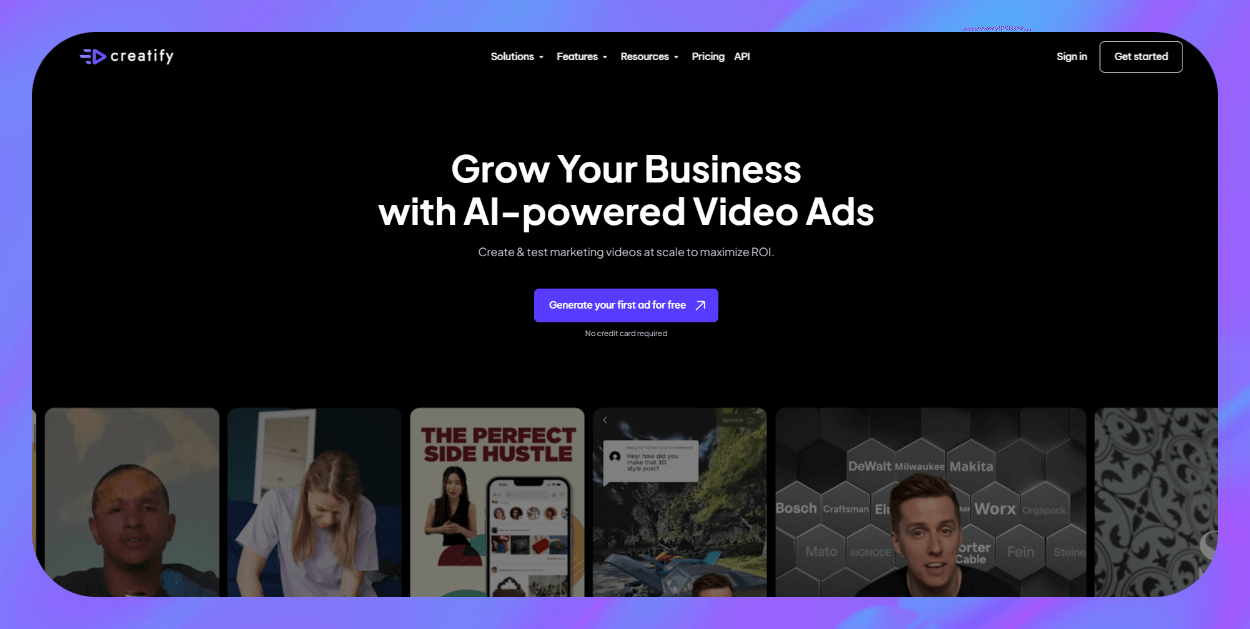
Creatify AI gives you five main tools on the dashboard, namely AI Video Ads, Avatar Video, Product Video, AI Shorts, and Batch Mode. I started with the AI Video Ads tool since it’s the most flexible.

You paste in a product link from Amazon, Shopify, Etsy, or even your own website. Creatify pulls in the product name, images, and description automatically. You can tweak the text or upload your own assets for more control.
From there, you choose your platform and format. I went with a 15-second vertical video for Instagram. You can also set your target audience and tone, like Gen Z casual or motivational.
Creatify writes a few script options for you. I picked one, then selected a realistic avatar with a matching voice. Some avatars are locked unless you’re on a higher plan, which is something to keep in mind.
Once you pick your avatar, you can customize the video using a built-in editor. You can trim clips, change captions, swap music, or adjust the call to action. I liked how easy it was to preview and render different versions.
After rendering, you can download your videos or launch A/B tests with the Batch Mode tool. The workflow felt fast and pretty smooth once I got familiar with it.
How to get started with Creatify AI in 5 steps
The first time I opened Creatify, I didn’t need a tutorial. The platform walks you through the process from product link to final render. Here’s exactly how I got my first video ad out in under 10 minutes:
- Add your product URL: Start by pasting a product link. Creatify pulls in the title, images, and description automatically. If you're learning how to make AI videos, this step saves time right away.
- Choose your video specs: Pick where you want to run the ad, like Instagram or TikTok. Then set the aspect ratio, video length, and target audience. These settings help Creatify shape the script and format.
- Select or write a script: Choose one of the AI-generated scripts or write your own. You can filter by angle, like how-to or brand story, and adjust the tone to fit your brand.
- Pick an avatar: Scroll through the avatar options. You can pick a realistic or stylized look, or upload a short clip to create your own. Choose whatever fits your product or message.
- Edit and render the video: Use the built-in editor to adjust captions, change music, and add a call to action. When you're done, click render. Your ad will be ready to download in a few minutes.
Pro tip: If the voice feels off, test a few different voice options before you render. Some avatars sound better with certain tones or accents.
Creatify AI best practices I wish I knew earlier
Once I got through my first few projects, I noticed a few things that made the process smoother. If you're serious about creating AI videos for ads or content, here’s what helped most:
- Start with a strong product page: One of my first tests used a product with a bare-bones listing and low-res images, and the video came out looking half-baked. Once I swapped in a detailed page with clean photos, the results felt way more polished.
- Preview voices before you render: I rushed through a few videos and ended up with avatars that sounded totally off. A laid-back Gen Z script with a formal British voice just felt wrong. Now I always try a few voices first. It only takes a minute and saves time later.
- Use batch mode to test variations quickly: I had a few hooks I wanted to try, and instead of building each video one by one, I used batch mode to generate 20 options at once. It made testing fast and let me compare styles side by side.
Here are a few things to avoid: Don’t skip the preview step, or you’ll miss issues with timing or phrasing. Rotate your avatars to avoid making your content feel repetitive. And if you’re working with longer videos, keep an eye on your generation credits, since longer formats use them up fast.
My verdict: Should you use Creatify AI?
Creatify makes it easy to turn a product link into a short video ad without much effort. I liked how quickly I could test different scripts, avatars, and formats.
It’s not the tool for in-depth creative analysis or long-form campaigns. The voice and avatar match takes some trial and error, and you can burn through credits faster than expected.
However, if you need fast video output for social or product ads, Creatify works. But if you want to understand why an ad performs or how to fix it, that’s where a tool like Bestever makes more sense.
What is the best app to create ads?
Bestever is the best app to create ads if you care about performance, not just mass production. It helps you understand what works, what doesn’t, and what to do next.
Bestever is a post-launch creative analytics and analysis tool. It shows you how each ad performs and gives your team clear next steps to improve results without wasting budget.
Here’s how:
- Analyze your ads' effectiveness: Bestever’s Ad Analysis Dashboard gives you instant feedback on an ad's visual impact, brand alignment, sales orientation, and audience engagement. It’ll even break down each element in detail.
- Get suggestions to improve every frame: If an ad isn’t hitting the mark, ask Bestever to tell you what’s wrong and get instant, actionable suggestions on what to do to fix it. No more guessing or wasting time, your team can start fixing those issues asap.
- Understand your audience: Bestever’s audience analysis tools go beyond sharing standard demographics, helping refine both targeting and messaging. You can share your website URL or integrate it with your ad manager, and it’ll quickly let you know who wants to hear more from you.
- Rapid asset generation: Fetch AI-generated images, stock photos, and video clips that all fit your brand voice. Then you can share the creatives with your team to make multiple ad variations faster.
- Instant feedback loop: Know immediately why an ad variant underperforms, then pivot before wasting your budget.
Ready to level up your creative strategy? Let our team show you how Bestever helps you spot problems, fix creatives, and stop wasting ad spend.
Schedule a free demo of Bestever now.
Frequently asked questions
What is the best tool for creating high-performing video ads?
The best tool for creating high-performing video ads is Bestever. It combines AI ad generation with deep creative analysis, so you can produce new ads fast and instantly see what’s working, what’s not, and how to fix it.
Can I combine Creatify AI with Bestever?
You can combine Creatify AI with Bestever to make and improve ads in one workflow. Creatify handles the production, and Bestever gives you the data and direction to make every version stronger.
Does Bestever offer AI ad creation?
Yes, Bestever offers AI ad creation, but that’s only part of what it does. You can generate new image and video ads inside the platform, then get frame-by-frame feedback on how to improve them based on actual performance data.
Why choose Bestever over other creative tools?
You should choose Bestever if you want to know why an ad works or fails. Unlike creation tools, Bestever focuses on performance, giving your team real insights and next steps.
Can Bestever help me find proven ad ideas?
Yes, Bestever helps you find proven ad ideas by showing you which ads have performed well and breaking down why. It shares winning patterns and gives you data-backed creative guidelines, so you can reuse what works and skip what doesn’t.
How does AdCreative.ai compare to Creatify or Bestever?
AdCreative.ai offers both image and video ad generation, with a focus on speed and scale. Choose it if you need lots of creatives quickly, but keep in mind it doesn’t give you much visibility into why an ad performs well. Creatify gives you more control over video style and avatar selection, while Bestever adds frame-level analysis and creative scoring to help you improve results over time.




.png)
%20(1).png)
.png)

